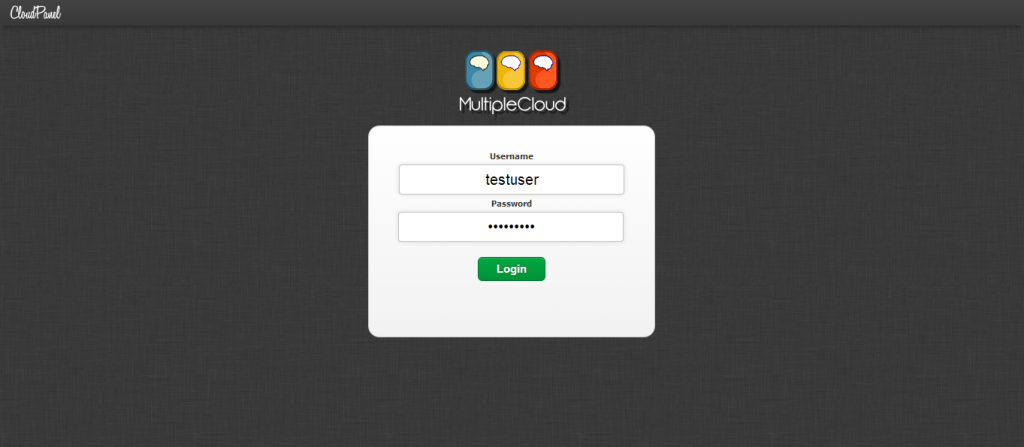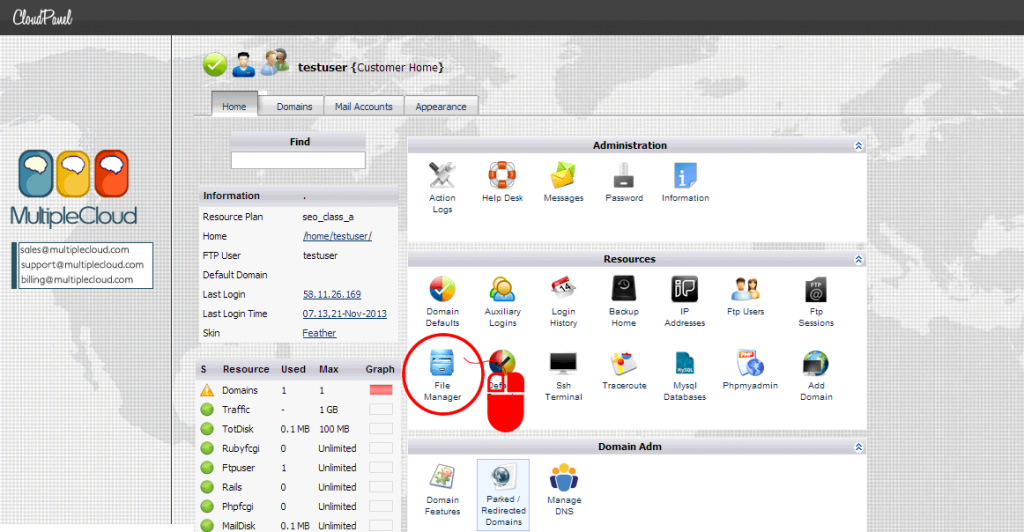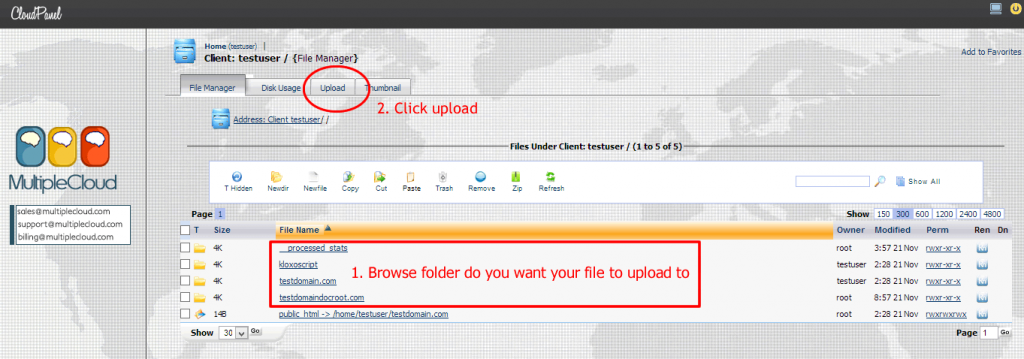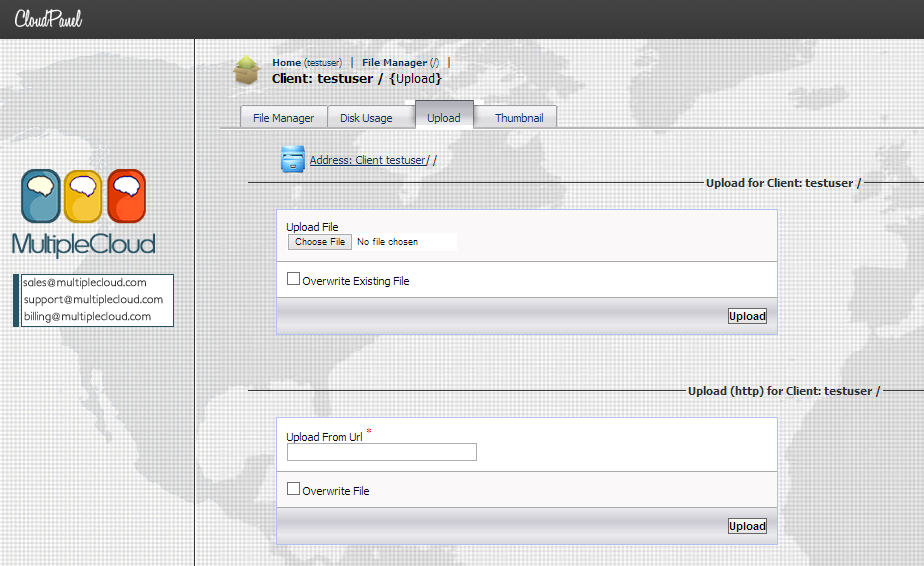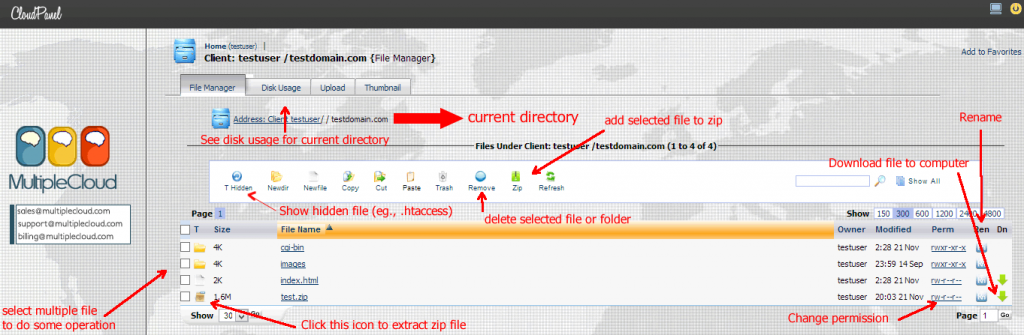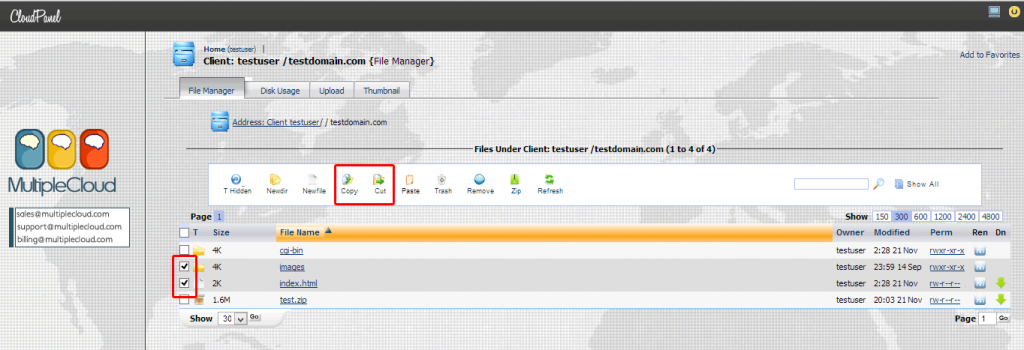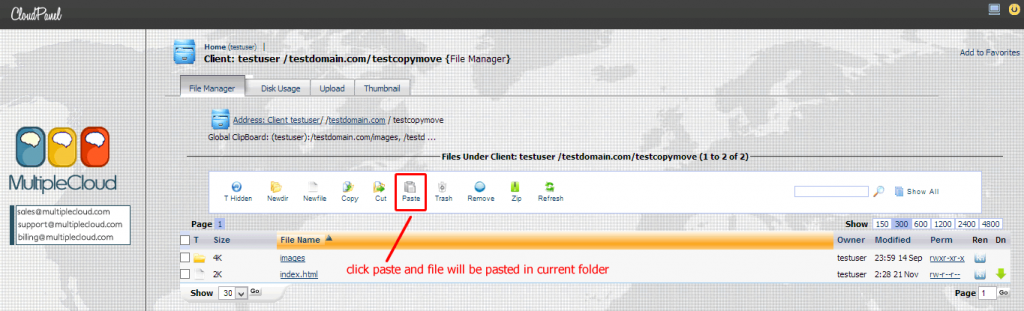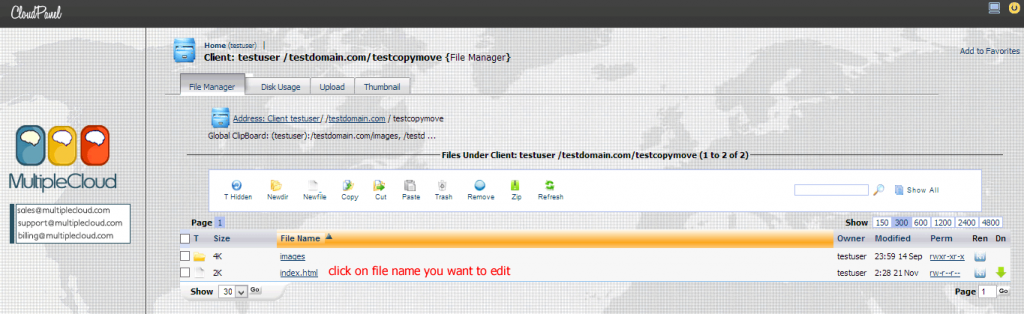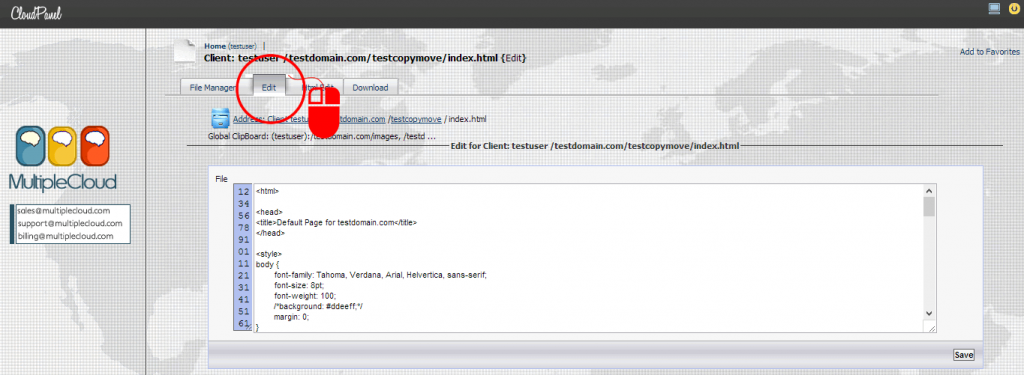File manager is web based file explorer of your account where you can upload file to server, edit file or manage your file.
First of all Login to cloudPanel
Click file manager menu
Upload file
1. Browse folder you want your file to upload to and Click upload tab
2. select file to upload either from your computer or web url
Wait until uploading finished, cloudPanel will be refresh to current folder.
Tips: you can upload .zip file if you need to upload multiple files and then you can extract it in file manager (Faster than upload file one by one via ftp)
How to use file manager to manage your file
File manager contain various tool to manage your file, please see image below.
Copy/Move file in file manager
1. Select file that you want to move and click cut button(For move) or copy button. Please noted that, you can select multiple file to copy/move at once.
2. Navigate to destination folder which you want to paste file and click paste button
Editing file
1. Select file you want to edit by clicking on file name
2. click “Edit” tab to start editing file and “save” when finish
If you have a question, do not hesitate to contact us at anytime!